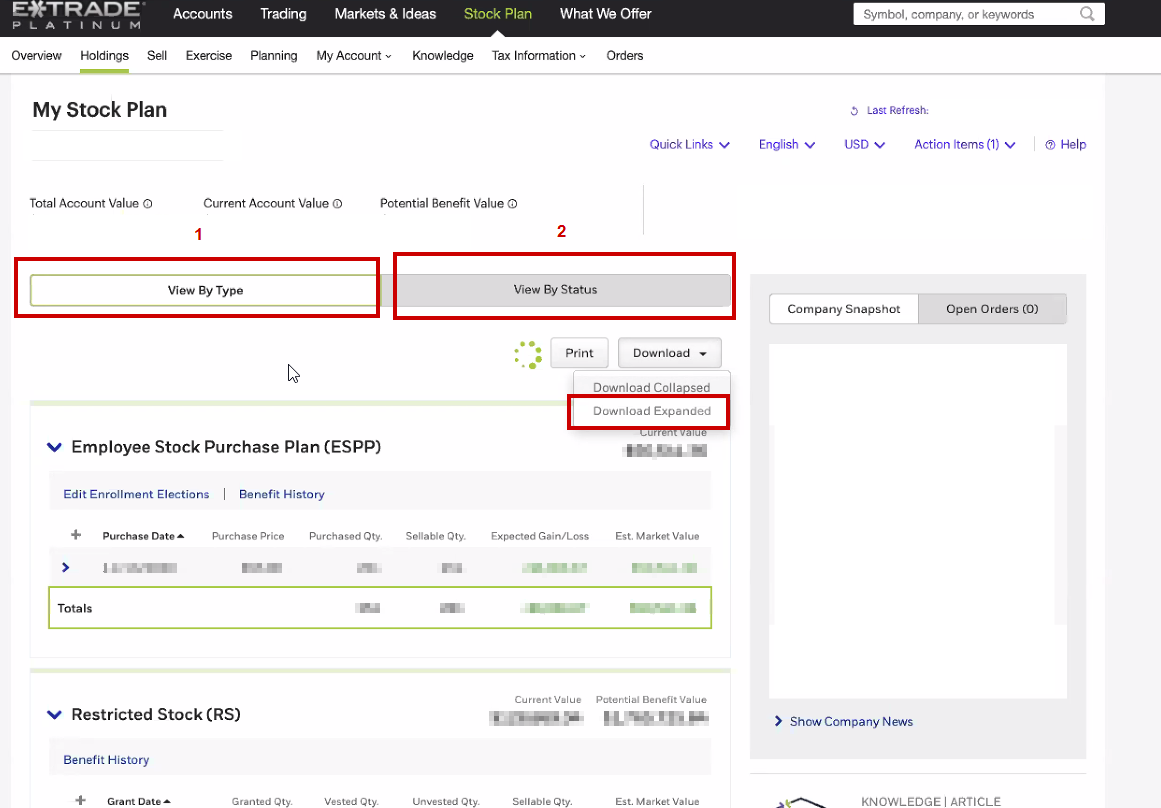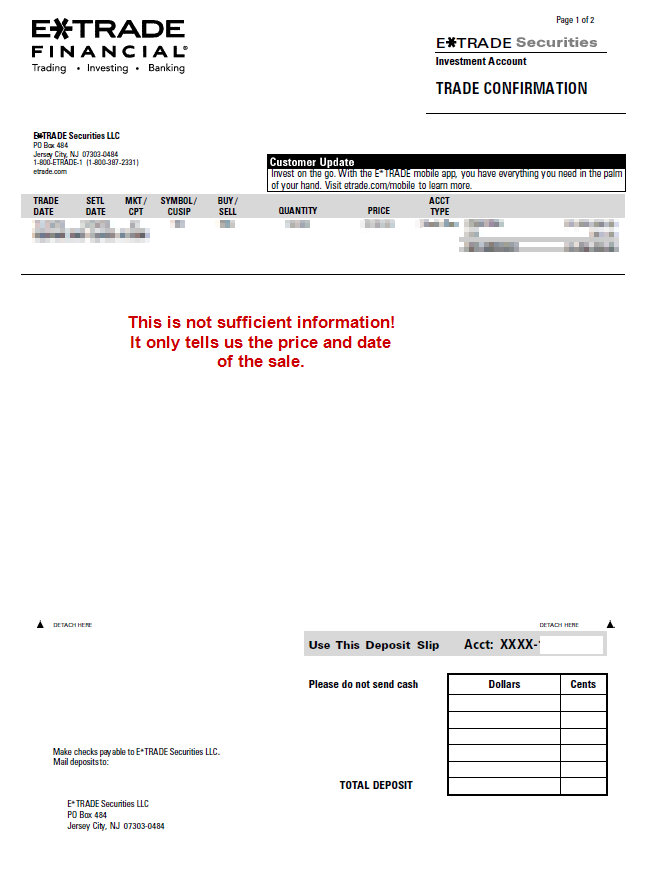How to Pull Your Stock Options Details
Step 1: Log into your portal at E*Trade, Morgan Stanley, Shareworks/Solium, UBS, Carta, or elsewhere.
Choose your company
Reminders!
Every online portal is different and most are notoriously difficult to navigate and link to other software (like Right Capital).
You may have options or RSUs at three different companies with three different portals. Our objective is to find out what you own, what you paid for it and what’s vesting in the future.
We’re after three things (some sites put them in one report, some put them in 3 reports):
A holdings report (csv or xls)
A sales or transaction report (csv or xls)
A future vesting report (csv or xls)
Please download these within the portal and share them with our team. If you have trouble, we will be able to handle this in your Get Organized meeting.
A sample holdings report.
E*Trade
Log into your portal at E*Trade
Navigate to your Stock Plan Account (this is different from your Individual Brokerage)
Go to My Account > Gains & Losses.
What to download:
New Clients: Download the Expanded Gain & Loss report for ALL tax years
Existing Clients: Download the Expanded Gain & Loss report for the CURRENT tax year
Go to the “Holdings” tab
Download the Expanded Holdings By Type Report
Download the Expanded Holdings By Status Report
Go to the My Account > Orders
Download the Confirmation of Exercise Report for all exercises and available RSU vests (if applicable)
THIS IS THE DOCUMENT THAT WILL SHOW THE TAX WITHHOLDING!
Please upload it for us
Shareworks / Solium
Log into your portal at Solium
Navigate to your Stock Plan Account
Go to Activity > Reports
Run a report for All Available History as a Shareworks Statement of Account and print in PDF Format. Statement of Account (this is a PDF) Here’s where to find it
See below for an example of the report.
UBS
Log into your portal at UBS
Navigate to your Stock Plan Account
Click into your Holdings / Equity Awards
Download a Future Vest Report
Download an Account Report
Download your most recent monthly statement
Fidelity
Log into your portal at Fidelity
Navigate to your Stock Plan Account
Click into your Accounts & Trade > Statements
Download your most recent statement
Download Trade Confirmations
Download any reports on future vesting
Morgan Stanley at Work
Log into your portal at Morgan Stanley at Work
Stock Plan Connect
Navigate to your stock plan account
Go to Activity -> Reports -> Run a report for All Available History in PDF Form
If your equity is recorded in Carta, please invite AJ Ayers as an advisor. Here’s how:
If your equity is recorded in Carta, please invite aj@brooklynfi.com as an advisor.
Log into your Carta account and navigate to the Account > People page> Add user
2. Enter the new additional user’s details.
First Name: ALLY JANE
Last Name: AYERS
Email: aj@brooklynfi.com
Job Title:
3. After entering the information, click Send invite.
Remember:
Adding an additional user to your portfolio will give that user full access to your portfolio. It is recommended to only share your portfolio with those you trust. Here are some examples of actions and information these additional users will have access to:
Accepting securities
Banking information, including account numbers
Portfolio account summary, including social security numbers and home address
Tax forms